How to Jailbreak iOS 9 – iOS 9.0.2 using Pangu Jailbreak
Pangu team just surprised us by releasing Pangu jailbreak for iOS 9 – iOS 9.0.2, the first jailbreak for iOS 9 and also for iPhone 6s, iPhone 6s Plus. Here’s how to jailbreak your device running on iOS 9, iOS 9 or iOS 9.0.2 using Pangu jailbreak.
How to Jailbreak iPhone, iPad and iPod touch on iOS 9 – iOS 9.0.2 using Pangu Jailbreak
Follow these steps to jailbreak your iPhone, iPad and iPod touch on iOS 9 – iOS 9.0.2 using Pangu jailbreak.
Step 1: Download the latest version of the Pangu jailbreak our Download Pangu iOS 9
Step 2: Connect your device to your computer using the USB cable.
Step 3: Enable Airplane mode, Disable Passcode from Settings > Touch ID & Passcode and turn off Find my iPhone from Settings > iCloud > Find my iPhone.
Step 4: Please launch the application as an Administrator. Right Click on the Pangu exe and select the “Run as Administrator” option.
Step 5: Pangu will take some time to detect your device. Once that is done, click on the blue Start button.
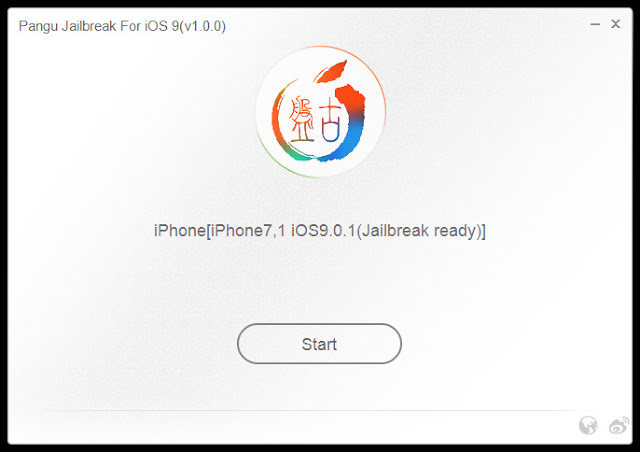
Step 6: Click on Already Backup to proceed to the jailbreak.
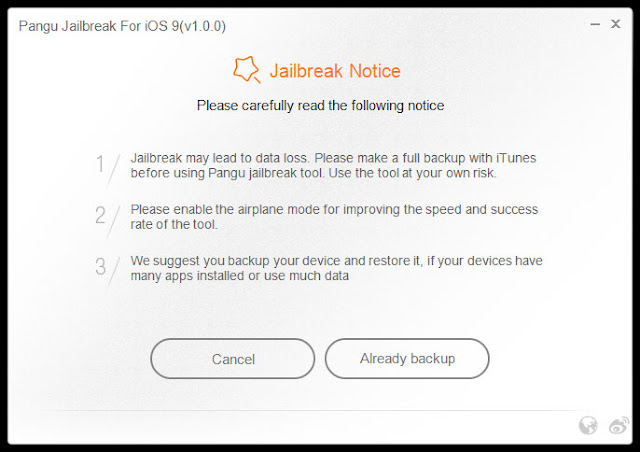
Step 7: It will install the Pangu app with the WWDC app (Interesting!) on your iPhone, iPad or iPod touch.
Step 8: It will reboot your device, and prompt you to enable AirPlane mode again after your device has rebooted.
Step 9: At 75%, it will then prompt you to unlock your device, and run the Pangu app. Launch the Pangu app from the Home screen.
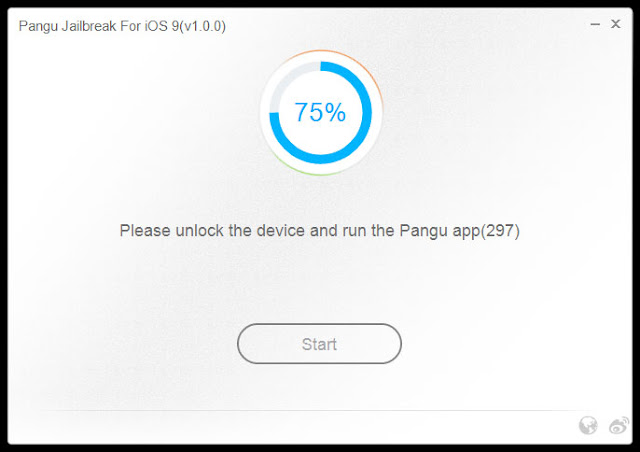
Step 10: Next, it will prompt you to tap on the Accept button, to give access to the Photos app. Tap on Allow when you get a prompt on your iPhone. It is not clear why it needs access to the Photos app, we’ll update the post when we get more information.
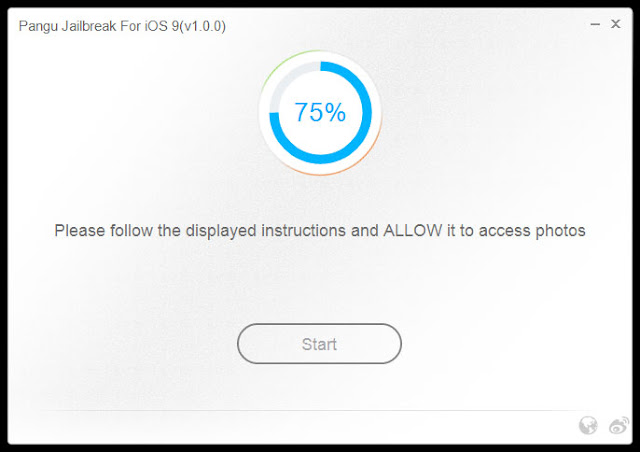
Step 11: Wait for the progress bar to complete. Your iPhone or iPad will reboot.
Step 12: Once the process completes, the Pangu tool will tell you that your device is “Already Jailbroken”. You should see the Cydia icon on your home screen.
